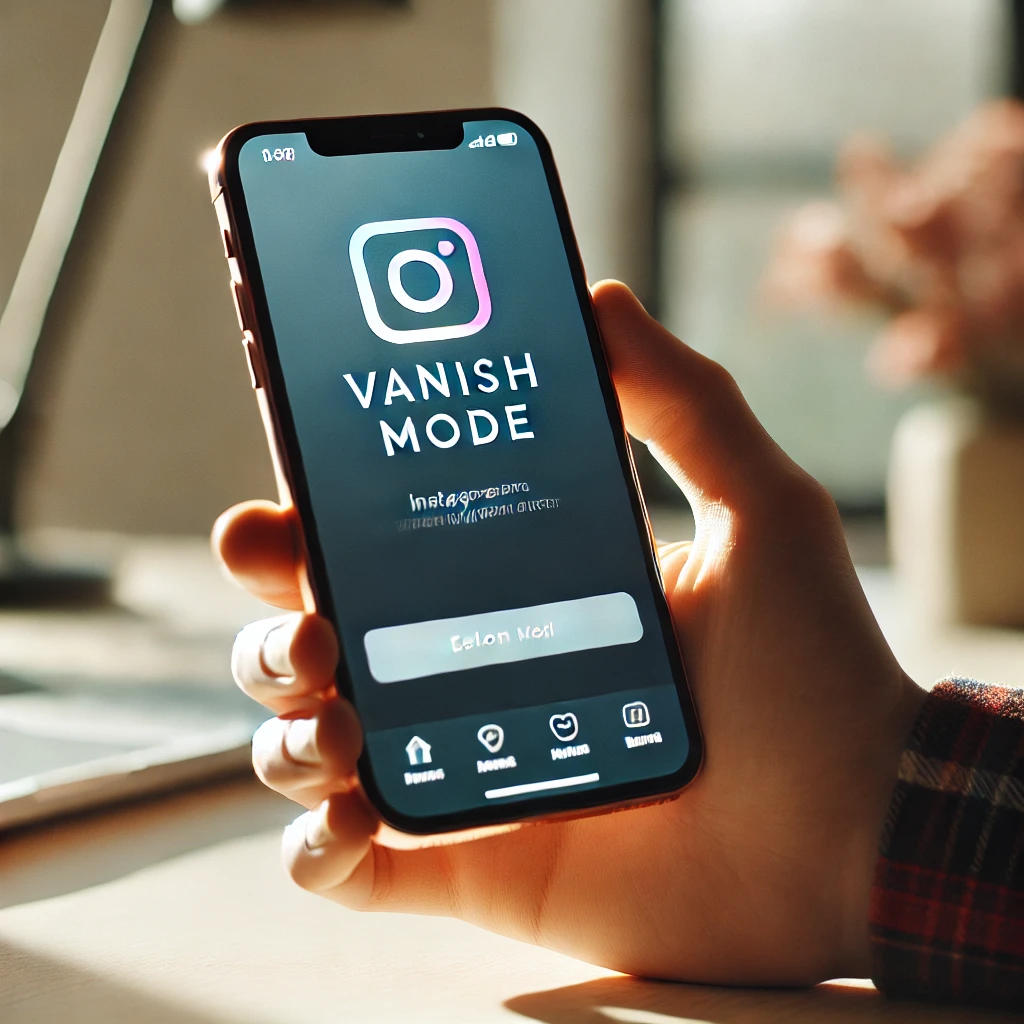
How to Turn Off Vanish Mode on Instagram
Vanish Mode on Instagram is a feature that permits users to send disappearing messages in direct chat. Once enabled, disappearing messages, photos, videos, and GIFs are removed as soon as they are viewed and the chat is closed. While this function assists when users' privacy needs to be observed, some individuals may wish that their conversations remain.
For whatever reason, if you wish to disable Vanish Mode, there are ways to do this. For people who wish to disable the feature, steps are provided below.
What Is Vanish Mode on Instagram?
Vanish Mode is meant for ephemeral exchanges, so they make it easy to send messages that self-destruct after being read. The function is designed only for private conversations. This means it's not available in group chats. Users cannot copy, save or forward messages sent in this mode. Also, Instagram informs users that if a screenshot is taken of the conversation while in Vanish Mode, the participant is notified.
Disabling Mobile's Vanish Mode (Android & iOS)
- Launch Instagram: Open the Instagram app on your iOS or Android smartphone.
- Access Direct Messages (DMs): In the upper-right corner of the screen, tap the message icon.
- Choose Chat with Vanish Mode Activated: When Vanish Mode is enabled, open the conversation. The darker theme will help you recognize it.
- To disable vanish mode, swipe up: Release after swiping up from the chat screen's bottom. By doing this, Vanish Mode will be turned off and your chat will return to normal.
Or you can:
- To turn off vanish mode, use the chat settings:
- Tap the recipient's name at the top of the chat window.
- To access "Privacy and safety," scroll down.
- Turn off "Vanish Mode."
Once Vanish Mode is disabled, the chat background will revert to its normal appearance, and messages will no longer disappear.
Is It Possible to Disable Instagram Desktop's Vanish Mode?
At the moment, Instagram's desktop version does not support Vanish Mode. Vanish Mode cannot be enabled or disabled when using Instagram in a web browser. You must use the mobile app to disable this feature.
Crucial Information Regarding Vanish Mode
- Exclusive to One-on-One Conversations: You can't use Vanish Mode in group chats.
- Both Users Must Be Connected: Vanish Mode is only available when you have already had a conversation with someone on Instagram.
- Messages Are Lost When Chat Is Closed: Previous messages sent in Vanish Mode will no longer be available after turning it off.
- Screenshot Notifications: Instagram will alert the other user in the chat if a screenshot is taken while Vanish Mode is enabled.
- Reporting Messages: Instagram users have up to 14 days after a message disappears to report it as inappropriate, despite the fact that messages are deleted.
When Is Vanish Mode Appropriate?
Vanish Mode should be used carefully, even though it can be helpful for protecting privacy. Among the best-case scenarios are:
Exchange of Temporary Data: if you're sending brief updates or informal chats that don't require saving.
Private Conversations: When talking about delicate subjects that you don't want your chat history to contain.
Preventing Clutter in Your Inbox: if you would rather have a clear inbox free of pointless chats.
Vanish Mode should be turned off, though, if you need to access previous messages often.
Troubleshooting Issues with Vanish Mode
If you’re having trouble disabling Vanish Mode, try these solutions:
- Update Instagram: Ensure your app is updated to the latest version, as older versions may not support Vanish Mode properly.
- Check Chat Settings: If swiping up doesn’t work, try turning it off through the chat settings under “Privacy and safety.”
- Ensure You’re in a One-on-One Chat: Vanish Mode does not work in group chats, so check if you are using the feature correctly.
In conclusion
Swiping up in an active chat or modifying the settings under "Privacy and safety" are two easy ways to disable Instagram's Vanish Mode. Make sure you use the Instagram app to enable or disable this feature, as it is only accessible on mobile devices. You can efficiently manage your conversations while preserving the level of privacy you desire by knowing how Vanish Mode operates and when to use it.